AI Instrumental Remover for Perfect Tracks
Use CapCut's efficient instrumental remover to get clean backing tracks from any song in seconds. It is fast, accurate, and beginner-friendly.
Trusted by
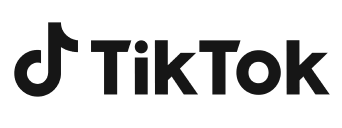


Key features of CapCut's AI instrumental remover
Accurate instrument isolation in one click
CapCut's instrumental vocal remover lets you separate the instrument from music tracks instantly with a single click. It's designed to detect and pull out instrumentals while keeping their original sound clear and natural. This makes it perfect for creating karaoke versions, remixing songs, or making clean backing tracks with ease.
No quality loss of musical sounds
Even after removing the instrument, the music track retains its original clarity and richness. CapCut's AI ensures there's no distortion or audio artifacts, preserving the song's depth and rhythm. You get clean, professional-quality instrumentals effortlessly.
Refine the audio with precise tools
After separating the instrumental, you can enhance the audio using tools like loudness normalization, noise reduction, and audio enhancement for better clarity. You can also apply audio effects like fade-in and fade-out to smooth transitions, giving your track a polished finish.
Compatible with different audio formats
CapCut supports various audio file formats, including MP3, WAV, and M4A, making it easy to upload and export your music without needing to convert it first. This flexibility ensures a smooth workflow for different editing needs.
Benefits of using CapCut's AI instrumental remover
Cost-effective solution
CapCut's instrumental remover is completely free to use, offering pro-level audio separation without the need for expensive software. It's perfect for creators, musicians, and editors looking to produce clean instrumentals on a budget.
Supports creative freedom
By separating vocals and instrumentals, you get more control over your music. This opens the door to creating remixes, karaoke tracks, background scores, or sound design for videos—empowering your creative flow.
AI simplifies tasks, boosts output
CapCut's AI automates complex audio editing, saves time, and reduces manual work. You can focus more on creativity while the tool handles the technical side with precision and speed.
How to use CapCut's instrumental remover
Step 1: Upload media
Launch CapCut and click on "Create project" from the main screen to start a new video edit. Next, select "Import" to upload videos, images, or audio directly from your device into the media library.
Step 2: Extract the instruments
Right-click the video in the timeline and select "Extract audio" to separate the audio track. Then, in the "Basic" section on the right, scroll down to "Separate audio" and choose "Instrumental" from the options. Check "Keep remaining audio" and click "Separate" to isolate the instrumental for further editing.
Step 3: Export and share
Once you're done editing, go to the "Export" section and adjust settings like format, resolution, and bitrate. Click "Export" to save the video or share it directly to TikTok or YouTube. To download only the audio, uncheck the video box, check the audio option, select a format like MP3 or WAV, and click "Export" to save it.
Frequently Asked Questions
Which is the best instrumental remover app for PC?
CapCut is widely considered one of the best instrumental remover apps for PCs, thanks to its powerful AI technology and user-friendly interface. It offers clean vocal separation, supports various file formats, and includes built-in editing tools. Unlike most software, it's completely free and requires no technical experience, making it ideal for both beginners and advanced users.