Free AI PPT to Video Converter
Turn your PowerPoint slides into engaging videos in seconds. Use our efficient PPT to video converter for presentations, tutorials, or social media content.
Trusted by
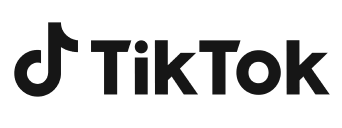


Key features of CapCut's PPT to video converter
Fast PPT-to-video conversion
CapCut enables you to convert your PowerPoint slides into videos within minutes. Simply upload your PPT images, and AI lets you turn PowerPoint slides into videos in minutes. This saves time and effort, especially for quick content creation.
AI script writing assistance
CapCut's AI writer can generate a professional script based on your slides to narrate your presentation smoothly. You can also edit or replace the AI-generated text with your own for more control. This ensures a clear and engaging flow throughout the video.
Easily add voiceovers
You can record your own voice or choose from CapCut's AI voiceovers to add narration to your video. It supports multiple tones and languages to match your presentation style. This brings your content to life with minimal effort
Auto-captions & subtitle styles
CapCut automatically generates captions based on your audio or script and lets you customize subtitle fonts, colors, and animations. It helps make your videos more accessible and visually appealing.
Benefits of using CapCut's PPT to video converter
Here are the key benefits of using a free PPT to video converter
Save time on manual video creation
CapCut's AI automates the entire video-making process, from slide transitions to voiceovers and captions—saving you hours of manual editing. You simply upload your PPT images and let the AI handle the heavy lifting. It's ideal for fast and efficient content creation.
Improves accessibility and engagement
By adding voiceovers, captions, and visual effects, CapCut helps make your presentations more interactive and accessible. Viewers can better understand and retain information, even without sound. This boosts engagement, especially on social platforms or in educational settings.
Ensures clean and professional video outputg
CapCut offers high-resolution exports, stylish subtitles, and smooth video transitions to give your video a polished finish. Whether you're presenting to clients, students, or viewers online, the final result looks professional and on-brand.
How to employ CapCut's PPT to video converter
Step 1: Launch the AI video maker
Go to CapCut and click on the "Free AI video maker" from the homepage. Choose the option "Match media to script in 1 click" to start converting your PPT into a video.
Step 2: Import PPT images
Upload your PPT images as images into the workspace. Then, either write your own script in the prompt box or use CapCut's "Generate script" feature to have the AI create one. Select an AI voiceover and set the preferred video duration.
Step 3: Generate the video
Click "Create" and let CapCut's AI generate your video automatically. You can fine-tune it by adding music, transitions, avatars, overlays, or voice effects to give it a polished and customized look.
Step 4: Export the video
Once your video is ready, click "Export" to set the resolution, frame rate, and quality. Then save it to your device. You can also choose "Edit more" if you want to refine the video further before sharing.
Frequently Asked Questions
Will the converted videos maintain the quality of my original presentation?
Yes, CapCut ensures high-quality video output that reflects your original slides clearly. You can export your video in resolutions up to 8K, preserving both text clarity and image detail. This makes your presentation look professional on any screen.